As the name suggests, with Paused Deliveries you can suspend certain ongoing deliveries. A message selection to be paused can be made based on a combination of sending IP or IP Pool, destination domain, and tag (many-to-many labels, used for identifying individual or organized deliveries such as "campaign_X", "customer_Y" or "transactional"). If there is an issue with some deliveries, for example the latest campaign by one of your clients is getting a lot of spam complaints at Outlook, you may want to temporarily stop MailerQ from sending that campaign to Outlook so you can investigate the issue. The overview in the Management Console shows you exactly what email deliveries are currently paused and gives you the option to resume them. New Paused Deliveries can be added on the fly via the Management Console or through the REST API. When using MTA IPs and domains, note that you can use a wildcard "*\" to indicate that deliveries from (or to) all IPs should be paused. The entire application can be paused by setting both the source and target to a wildcard.
Pausing deliveries gives MTA administrators or deliverability managers additional time to figure out what is going on without continuing sending and damaging reputation. It will allow you to resolve the issue either within MailerQ, for instance using Rewrite Rules, or outside. After the issue is resolved, you can resume sending without a problem. Note that this can be done both for an individual MailerQ instance or all instances in the cluster.
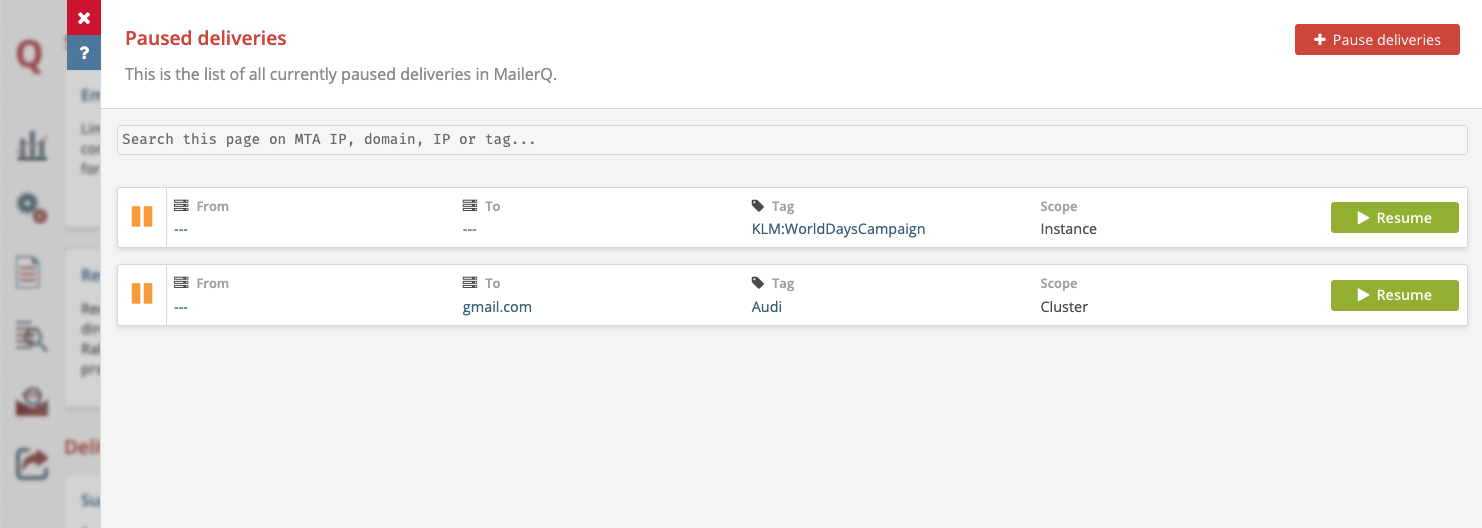 Image 1: Paused Deliveries in the Management Console
Image 1: Paused Deliveries in the Management Console
You can also add or remove Paused Deliveries and get a list of all Paused Deliveries using the REST API. This enables authorized external applications - such as third party deliverability monitoring tools - to automatically pause a campaign based on a certain trigger. The most up-do-date documentation can be found here
For questions and suggestions on the specific use case of Paused Deliveries, feel free to reach out to one of our experts via info@mailerq.com.