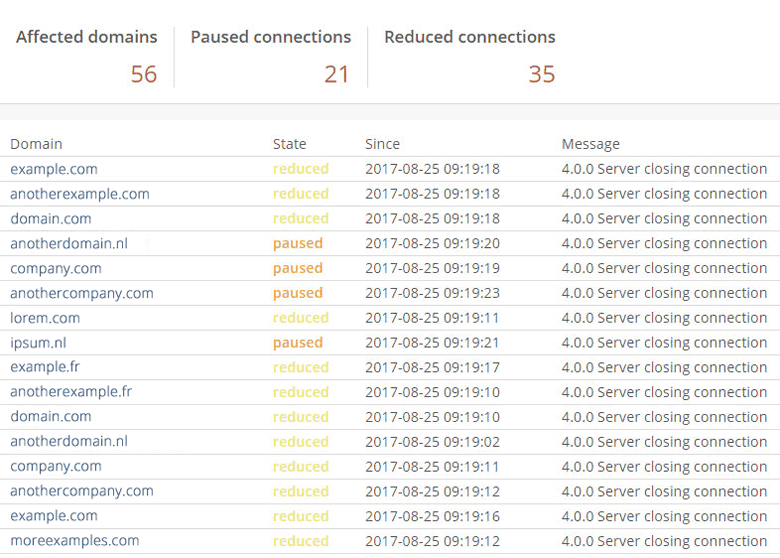MailerQ comes with a web-based management console. You can use this dashboard if you do not want to connect to the database. The management console also allows you to monitor the real time performance of your deliveries and IPs, reroute emails to other IP addresses or set up flood patterns to react to server responses.
You adjust deliverability settings on the go. Monitor real-time performance of your IP addresses, reroute emails to other IP addresses or set up flood patterns to react to server responses. You can adjust these settings, and more in your browser.
MailerQ limits the amount of attempts, connections and the amount of messages over a single SMTP connection to specific domains. All settings can be adjusted on the fly in the management console. There is no need to set up throttling for example, hotmail.com, live.com as well as outlook.com. MailerQ recognizes domains that use the same mail servers and groups them automatically.
Set up MailerQ to respond to specific errors from receiving mail servers. These flood patterns will automatically react to these responses and overrule the default email throttling settings. For example: set MailerQ to temporarily pause sending to domains that give the response 'connection rate limit exceeded' and slowly build up connections after the pause.
MailerQ keeps an in-memory queue for the messages that plans to send as soon as connections are available. If MailerQ gets more messages than it can handle at a time it will temporarily save this messages in a separate RabbitMQ queue; as soon as MailerQ can send more messages to the domain it will consume messages from this queue. You can monitor the size of in-memory and temporary queue in real time.
One of the cool features of the MailerQ management console is its live SMTP monitor. An HTML WebSocket connects to the core MailerQ process. SMTP traffic, received and sent by MailerQ is sent to this WebSocket. Keep an eye on everything that’s happening from your browser window. MailerQ stores all details of send attempts in its log files. If an attempt fails the logs show exactly what happened. For example 'wrongaddress@example.org' does not exist, or 'mailbox unavailable'.
MailerQ creates all kinds of log files for all delivery attempts, incoming messages and other abnormal events. And to reduce disk utilization, you can easily turn on log file compression.
To process all kinds of events you can use RabbitMQ message queues too. Consuming from message queues allows real time event handling and is more scalable (by adding consumers).
EHLO test.mailerq.com
250-smtp-sink
250-PIPELINING
250-8BITMIME
250-AUTH PLAIN LOGIN
250-XCLIENT NAME HELO
250-XFORWARD NAME ADDR PROTO HELO
250-ENHANCEDSTATUSCODES
250
MAIL FROM: BODY=8BITMIME
RCPT TO:
DATA
250 2.1.0 Ok
421 4.0.0 Server closing connection
RSET
Connection closed
MAIL FROM: BODY=8BITMIME
RCPT TO:
DATA
Timeout
250 2.1.0 Ok
421 4.0.0 Server closing connection
Connection closed
Monitoring connection from 1.2.3.4 test.mailerq.com to 127.0.1.1 test
220 smtp-sink ESMTP
EHLO test.mailerq.com
250-smtp-sink
250-PIPELINING
250-8BITMIME
250-AUTH PLAIN LOGIN
250-XCLIENT NAME HELO
250-XFORWARD NAME ADDR PROTO HELO
250-ENHANCEDSTATUSCODES
250
MAIL FROM: BODY=8BITMIME
RCPT TO:
DATA
250 2.1.0 Ok
421 4.0.0 Server closing connection
RSET
Connection closed
Monitoring connection from 145.255.130.75 test.mailerq.com to 127.0.1.1 test
220 smtp-sink ESMTP
EHLO test.mailerq.com
250-smtp-sink
250-PIPELINING
250-8BITMIME
250-AUTH PLAIN LOGIN
250-XCLIENT NAME HELO
250-XFORWARD NAME ADDR PROTO HELO
250-ENHANCEDSTATUSCODES
250
idle With MailerQ you can limit the amount of attempts, connections and the amount of messages over a single SMTP connection to specific domains.
Let MailerQ respond to specific errors from receiving mail servers. These flood patterns will automatically react to these responses and overrule the default email throttling settings.
MailerQ stores a list of private keys that are used for signing email messages. All messages that flow through MailerQ are matched with these keys, and get signed.
Edit the list of the local email addresses to decide whether an incoming message should be sent to the normal inbox queue, or to one of the other queues.
Set up manually redirections from one IP to another IP. The redirected delivery shows all redirecting rules and which delivery is currently being redirected.
If you want to pause an MTA-domain combination, note that you can use a wildcard "*" to indicate that deliveries from (or to) all IPs should be paused. The entire application can be paused by setting both the source and target to a wildcard.
If you want to completely block certain deliveries and don't plan on sending them at a later moment, you can manually force MailerQ to return an error whenever such a delivery is attempted.